
The list of Winter ’20 features below apply to Salesforce Lightning Experience only.
There are additional Winter ’20 features available to Salesforce Classic only, Salesforce Lightning Experience and Classic, Community Enhancements, Mobile Enhancements, Other Enhancements in the Winter ’20 Release Highlights post.
Note: These features are not listed in any specific order.
- Recycle Bin is now available in Lightning Experience!!
- Print your list views
 View Image Full Screen
View Image Full Screen - Navigate Directly to an App. Right click in App Launcher to copy the URL address or open an App in a separate tab as well.
- (Generally Available) In-App Guidance is now generally available with these enhancements:
- Prompts remains published after package installation in your org.
- Prompt updates and deletions are reflected when apps and packages change.
- Ability to hide prompts created by Salesforce.
- Test prompts logged in as specific users.
- Ability to edit settings in a cloned prompt, excluding prompt type and page location.
- Ability to use relative URLs and longer URLs (increased to 1,000 character limit)
- Use Flow Builder to send custom notifications in the Salesforce Mobile and Lightning. Note: Create a custom notification type. Create a flow that uses Get Records to retrieve the Notification Type ID and then use the “Send Custom Notification” action in Flow Builder.
- Use Notification Builder to send notification to desktop, mobile or both.
 View Image Full Screen
View Image Full Screen - Ability to customize the Opportunity Contact Role record to collect additional data, add buttons and links, build custom page layouts, use triggers and validation rules to automate and enforce data integrity.
- Sort up to 200 Quote Line Items and Products in Lightning in any order by dragging the items.
- Filter Opportunities based on role hierarchy without having to build a list view.
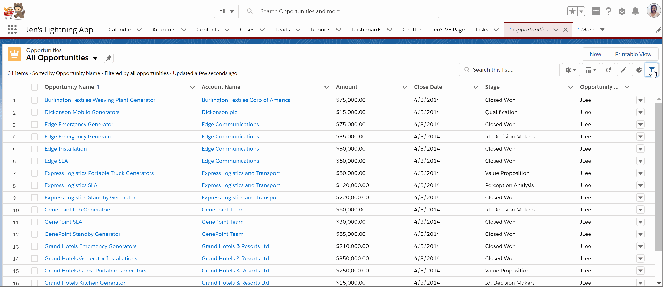
- You can use the product date to support role-based product family forecasting in Lightning in addition to the close date. Additionally, forecast users can use quick actions and have the wrapped text feature in the opportunity list that are not available in Classic.
- Ability to remove Path from a first gen managed package, if necessary.
- View Account and Opportunity team member access within Lightning. For account teams, you can see the team member’s access to Accounts, Opportunity, Cases, and (If OWD for Contacts is set to Controlled by Parent) Related Contacts. For Opportunity team members, you can view access to Opportunities.
- Boost productivity by editing or deleting opportunity products from within the Schedules Related List; editing a relationship from the Related Contacts related list on the Account record.
- Partner and Customer Community users can use Lightning Experience to send individual emails via list email to each recipient versus one email to the entire group, to campaign users or from contact, lead or person account list views.
- Quickly locate files to attach to an email using the Related Files link.
 View Image Full Screen
View Image Full Screen - Paste images directly into the email composer without having to save the image.
 View Image Full Screen
View Image Full Screen - Copy and paste tables into the email composer while preserving the styling.
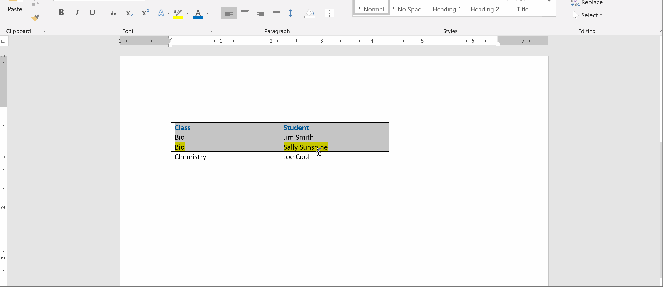 View Image Full Screen
View Image Full Screen - Default font in the email composer is the same as the user’s browser.
- Design your HTML email templates using the <style> tag.
- Add the user’s signature into an email template using the new {{{Sender.Signature}}} merge field. The user’s email signature is pulled from their signature in My Email Settings.
- Archived activities are available for viewing and interaction in the Activity Timeline and Activity History related list. Note: Previously, archived activities was only available for viewing.
- Reps can complete multiple tasks at once from the table view.
 View Image Full Screen
View Image Full Screen - Use the Availability via in the Calendar to see who’s available instead of switching to the Multi-User view in Classic.

- Calendar defaults to the user’s last viewed view instead of week view (default).
- Select users/contacts in the CC and BCC fields via a lookup when creating an email from the Case feed.
 View Image Full Screen
View Image Full Screen - Reps can dock the email composer so they can view records while writing an email.
- Reps can use responsive email templates so emails are properly formatted for the end user regardless of what they are using to view the email. Admins create email templates that use the HTM: <head>, <meta>, <title>, and <style> tags.
- Knowledge Enhancements:
- Reps can add links to articles in Social Customer Service, Chat and Messaging conversations via the case feed. Note: Articles must be shared in the customer, partner or public knowledge base channels.
- Reps can filter list views in Lightning Knowledge by Language and Publication Status.
- Two new permissions ‘View Draft Articles’ and ‘View Archived Articles’ allow you to more granularly determine whom can see drafts and archived articles.
- Delete Knowledge Articles using the ‘Delete Article’ action on page layouts. Previously, you can only delete articles from the Knowledge Home page.
- Use Lightning Target as a Link to Article option (current app’s default behavior, open in a new browser tab, in a subtab or workspace tab) to direct the target in addition to the traditional target.
- Next Best Action Enhancements:
- Create Expressions using the Branch Selector element to branch out the recommendations.
- Agents can now call autolaunched flows from the Actions & Recommendations component or as a Next Best Action recommendation.
- Ability to undo and redo the next best action in the Strategy Builder.
- Add the Next Best Action component on your app’s home page.
- Routing Enhancements:
- ‘Enable Secondary Routing priority’ in Omni Channel Settings so you can prioritize work items above older items in the queue or ones with the same queue priority.
- Use Omni Channel routing in the Sales Cloud. Note: This can be used by Sales Cloud license users with a Digital Engagement add-on license.
- Let your customers know where they stand either in the queue by position or an estimated wait time. Implement the Estimated Wait Time feature using the Chat API and Service SDK.
- (Generally Available) Set up Attributes for Skills Based Routing using clicks, not code. Enable ‘Use with Attribute Setup for Skills-Based Routing’ option in the Routings Setting page. Then, configure the new attribute mapping set by mapping field values to skills.
- Case Management Enhancements: Closing the Classic feature parity gap in Lightning.
- Agents can specify whether a case feed item is public (by selecting ‘Make Public’) or private (by selecting ‘Make Private’) in Lightning Experience and the Lightning Console. Private case comments or internal comments are denoted by the lock icon in the case feed.
- Agents can easily identify unread case feed items (highlighted in bold).
- Agents can now sort case posts by oldest or most recent.
- Agents can expand all posts in one button click.
- Agents can send a survey automatically to a contact when a case closes. Note: Enable surveys, and create a survey to send. To configure a survey to be sent when a case is closed, select a survey on the Support Settings page. To send a survey when a case auto-response rule evaluates to true, select a survey on the Case Auto-Response Rules page.
 View Image Full Screen
View Image Full Screen - Mobile device users can now view the Accordion and Related Record components on the Case Record Page.
- Agents can take calls with the Open CTI softphone in the Lightning console without losing their work. A screen pop will open in a new tab.
- Lighting App Builder Enhancements:
- Create lighting record pages for the mobile app, selecting the phone form factor. Note: Existing record pages support both desktop and mobile app. When you the Lightning Record Pages, you will which form factors (desktop and phone, desktop and phone) are supported by each record page.
- Lightning Page Templates how indicate which form factors it supports.
- The Lightning App Builder component palette now shows an icon to represent the form factors it supports.
- The Pages by Type menu indicates the form factor assigned as the App Default.
- Specify component visibility by the device it is viewed with.
 View Image Full Screen
View Image Full Screen - Use the Tabs and Accordian components on the Home Pages.
- (Pilot) Display survey question scores via the Customer Experience Score component on accounts, cases, contacts, users and custom objects.
- Use the Topics component to your Surveys.
- Report & Dashboard Enhancements:
- (Generally Available) Create row-level formula in the Lightning report builder to calculate every record in the report.
- (Beta) Filter a report by comparing the values of two different report fields. To use this feature, on Reports and Dashboards Settings page, check the box for ‘Enable Field-to-Field Filtering in Reports (Lightning Experience Only).’
- Reports and Dashboards now support right-to-left (RTL) languages and locales.
- (Beta) Report unique count of records in your report. To use this feature, on the Reports and Dashboards Settings page, check the box for ‘Enable Unique Row Count Aggregate in Reports (Lightning Experience Only).’

- Ability as an Administrator to control user visibility to Help menu items by item:
- Getting Started section
- Help for This Page section
- Search Documentation link
- View Keyboard Shortcuts link
- Go to Trailhead link
- Get Support link
- Give Feedback to Salesforce link
- (Beta) Increase user productivity with personalized search results for accounts, contacts, cases, leads or opportunities by activity, location, ownership and specialization. Note: This requires an Einstein Search permission set license and requires (At least 150 active user licenses, unlimited, enterprise or performance edition and Lightning Experience enabled). Orgs with search index encryption enabled do not have personalized search results.
- (Beta) Give your global search superpowers with enhanced instant results. Your search returns allow you to preview records, use conversational searches, returns page-level record actions, related list quick links and list views. Note: This requires an Einstein Search permission set license.
- (Beta) Use conversational search to quickly return data turning your search terms into record filters. Note: This requires the Einstein Search and Einstein Search Results Based on Conversation Search permission set licenses.
- (Beta) Recommended Results allows you to find your records faster by exposing record actions and related list previews without leaving the Search Results page. Note: Recommended Result requires the Einstein Search permission set license. Record Previews requires the Einstein Search Record Previews permission set license.
- (Beta) Configure profile-specific search results layouts for your users. Note: This is only available for objects with customizable layouts.
- Omni–Channel Enhancements:
- Agents can view the pre-chat details and pages visited before accepting a chat request.
- Use Direct-to-Agent routing to send customers to the next available agent.
- Agents can view an attached file within the chat window.
- (Beta) Enhanced External Services to create and use connections to outside services. Note: This was previously in pilot in Spring ’19. The beta feature is activated in all sandboxes.
- Record layout updated via the page layout editor, company layouts and Lightning pages for custom objects will be delayed by 15 mins after a save. Note: This is changes was put in place for performance purposes. Durable caching is available in orgs with secure browser caching enabled, which is a setting that’s enabled by default. To see your layout changes immediately, you need to log out and log back in. Note: This will not impact layout changes to a Lightning page via Lightning App Builder. But the users may not see the changes up to 1 hour when they reload the page.
- The “Allow Access to Customized Actions” is no longer required to access customized actions.
- Encrypt customer’s insurance information with Shield Platform Encryption. Note: This applies in Lightning Experience for Financial Services Cloud where Shield Platform Encryption is enabled.
- Access a Lightning Web Component via a custom tab in Lightning Experience and the Salesforce app. Add the lightning_Tab target to the component’s configuration file.
- Share CSS style rules. Create a component that only contains the CSS file. Then, import the style rules into the CSS file of another Lightning Web Component.
- In Winter ’20, Salesforce addressed a fundamental flow of lacking encapsulation in the DOM used by HTML and Javascript, by enforcing the Shadow DOM semantics, where elements in the shadow tree aren’t accessible via DOM querying methods. Instead, use this.template.querySelector(). Note: Code in Aura components built in versions 39.0 and earlier where Lightning Locker is disabled at the component level could fail in Winter ‘20.
- (Developer Preview) Use the Lightning Message Service API to communicate across DOM, aura components, VF pages and Lightning Web Components. A Lightning web component uses a Lightning Message Channel (@salesforce/messageChannel) to access the Lightning Message Service API. In VF, use the global variable $MessageChannel. In an Aura component, use lightning:messageChannel.
- Lightning components can only access public apex methods in the same package. You cannot use @NamespaceAccessible in the Apex method referenced from a Lightning component.
- Aura components in the ui namespace are being retired in Summer ’21. Replace them with the same components in the lightning namespace instead.
- Select the API versions used by Lightning Locker. By default, it will be set to the current API version. In Setup, go to Session Settings, select the API version under “Use security enhancements in API version.”
- Lightning Web and aura components can bring a user directly to a page in the app. Use the lightning-navigation Lightning web component or the lightning:navigation Aura component with the new standard__app page reference type. Pass appId or the appDeveloperName URL parameters in the appTarget if you want to bring the user to an app or the pageRef attribute if you want to bring them directly to a page within your app.
- Hide the default label for the VF page in Lightning App Builder. Deselect the Show Label. It is selected by default.

This is amazing.
LikeLike
Excellent Post. Can you please post Summer20 Release notes like this.
LikeLike
Thanks. I do summarize the upcoming releases and posted my highlights for the Summer 20 release today.
LikeLike